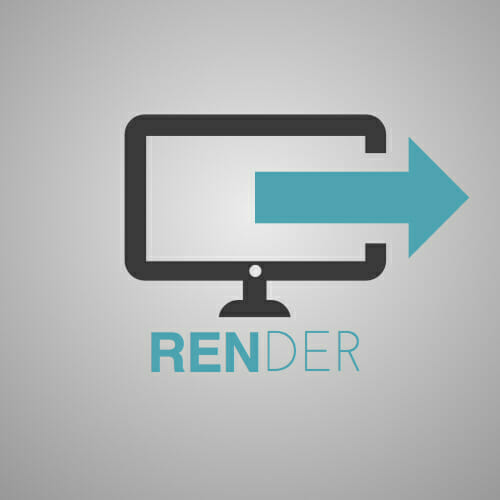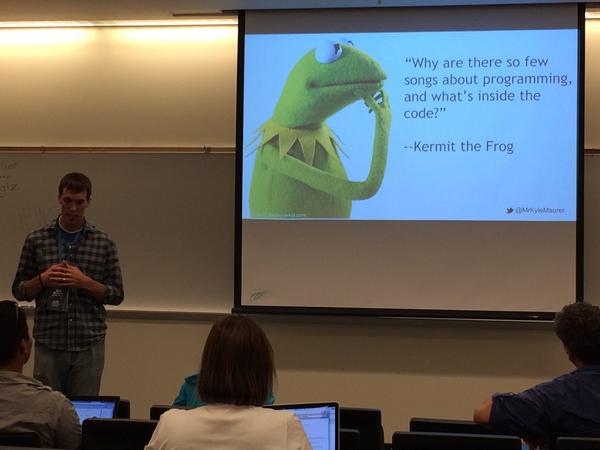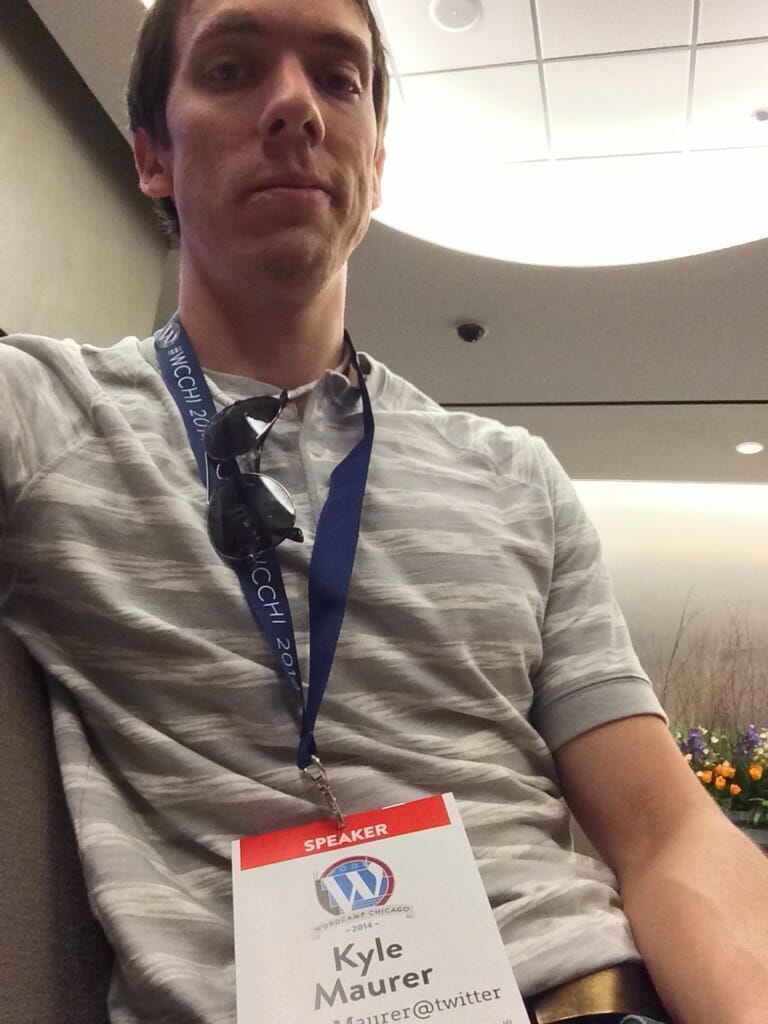Our commitment to supporting Happy Joe
This week is an exciting one for Real Big Marketing. After years of focusing exclusively on providing quality services to clients, we will officially be releasing our first product: Render. We’ve worked hard to make Render as powerful and as useful as possible to those who use WordPress as a content management system and I … Read more