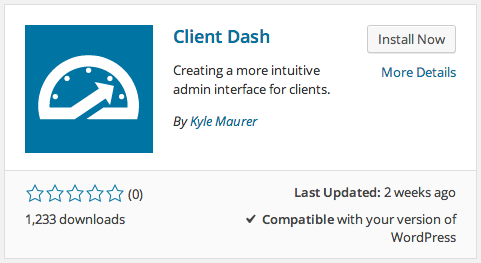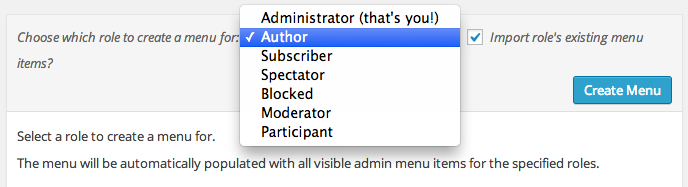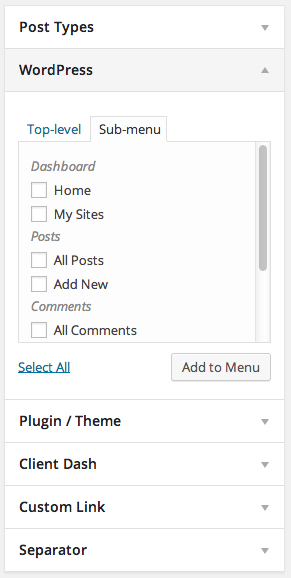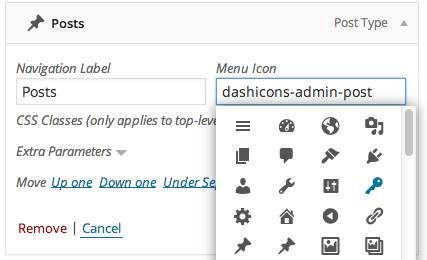This week is an exciting one for Real Big Marketing. After years of focusing exclusively on providing quality services to clients, we will officially be releasing our first product: Render. We’ve worked hard to make Render as powerful and as useful as possible to those who use WordPress as a content management system and I think we’ve done a pretty good job. Much of the credit for this goes to our amazingly talented developer Joel who joined our team last summer.
But our excitement is not due only to this new offering our business will be adding. We are also excited to announce that through Render, we are going to be adding something else to our business: donations to a cause. At Real Big we strongly believe that businesses have a responsibility to do more than focus on profits alone. It is important to invest in and seek to better our community and to constantly strive to make a difference in the lives of others. To this end, we’ve decided that the launch of Render is the perfect opportunity to incorporate this kind of contribution into our business. Enter Happy Joe.
 Happy Joe
Happy Joe
Happy Joe is a non-profit organization which focuses on helping veterans succeed in this digital age. By helping former military men and women develop skills, find jobs and start businesses, Happy Joe is truly making a difference to others. The organization was founded by James Dalman who is a veteran himself and also a talented designer and WordPress guru.
I reached out to James recently to let him know that we supported Happy Joe and also that we were very interested in doing what we could to support his efforts to help veterans. Our company is 50% veteran owned and supporting those who served our country is something we strongly believe in. I also told James that we were a small company and couldn’t afford to make a very sizable one-time donation. However, we did have a new product launch in the works and would be interested in using that as an opportunity to contribute. I also explained to James that giving in this manner would be ideal for us because ultimately, we want giving to be something that we DO rather than something that we DID.
James was very supportive of the concept of continuous giving and expressed to me that he’d like to introduce it as an alternative way of supporting Happy Joe for prospective sponsors. We would be the first to pioneer this new program and hopefully inspire others to follow suit and make giving to Happy Joe a part of what they DO as well.
Our contribution
After several discussions with James and an evaluation of our own financial goals, we decided that we would commit to donating 25% of all sales of Render directly to Happy Joe. We believe this amount is enough to make a real difference while allowing us to remain sustainable and continue to grow this portion of our business.
An official announcement from Happy Joe can be found on their blog. In that announcement you’ll also see a video of James and I discussing this partnership as well as the Render plugin. You can also learn more about James in an upcoming episode of WP Round Table in which myself and several friends will be interviewing Mr. Dalman and digging deeper into his experiences, challenges, hopes, ideas and goals.
Your part
Happy Joe is making a difference but there is still a lot to do. If you are interested in doing your part to help better the lives of military veterans and their families then visit the Happy Joe website, follow Happy Joe on Twitter, contact James Dalman and, if you use WordPress and need a better way to include complicated elements into your content then consider checking out Render.