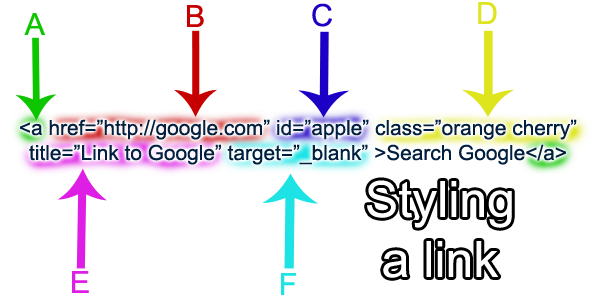Guide to using CSS attribute selectors
I recently encountered a new request on a client website that introduced me to an extremely cool CSS trick. We were working on an e-commerce website that featured hundreds of different products but all were from six specific, well known brands. We observed that it would be very useful to the site’s visitors to be … Read more