I recently encountered a new request on a client website that introduced me to an extremely cool CSS trick. We were working on an e-commerce website that featured hundreds of different products but all were from six specific, well known brands. We observed that it would be very useful to the site’s visitors to be able to easily distinguish between the products offered by the six brands as they browsed the site’s catalog and navigated through pages and pages of choices.
I brainstormed a little and came up with the idea of theming the “Read more” button that people would be clicking on to view a product according to the brand’s colors. After a little research, I found that this was possible by using CSS attribute selectors.
I first discovered a great intro to this CSS trick on (what else) CSS Tricks which is one of my favorite websites. This got me started and I managed to make my vision a reality with just a few of my own additions.
To really make this as simple as possible, I think I’ll begin by breaking down some CSS basics.
This diagram will help us break down the various components that we can use when applying our CSS. We’ll work with this basic HTML and give examples for styling based on each part.
A. Styling by the HTML element
a {
color: blue;
}
B. Styling by the “href” attribute
a[href="http://google.com"] {
background-color: red;
}
…or something like this would work too:
a[href*="google"] {
background-color: red;
}
This example states that any links with “google” in the “href” attribute will have a red background. The asterisk indicates that if “google” is found anywhere in the URL, this rule will apply.
You could also style for certain file types. Here is how to use the “href” attribute selector to style links to a PDF file:
a[href$=".pdf"] {
font-family: "Arial" sans-serif;
}
C. Styling by ID
#apple {
font-weight: bold;
}
Any elements with the “apple” ID will have bold text.
D. Styling with classes
.orange {
outline: orange;
}
…or something like this:
.orange.cherry {
text-decoration: underline;
}
The first example sets an orange outline on anything with the “orange” class. The second states that elements with BOTH the “orange” and “cherry” classes will have an underline.
E. Styling by the “title” attribute
a[title~=Google] {
border: 1px dashed green;
}
This rule applies a dashed, green border to links that have “Google” in the title attribute.
F. Styling by the “target” attribute
a[target="_blank"] {
border-radius: 4px;
}
This example sets a border radius on links that open in a new window.
As you can see, there are loads of cool ways that we can apply our custom styling to HTML elements.
For a good example of what we did with the attribute selectors, check out the Power Barn. I hope you find this useful. Please feel free to share your own examples of what you’ve done with CSS attribute selectors.
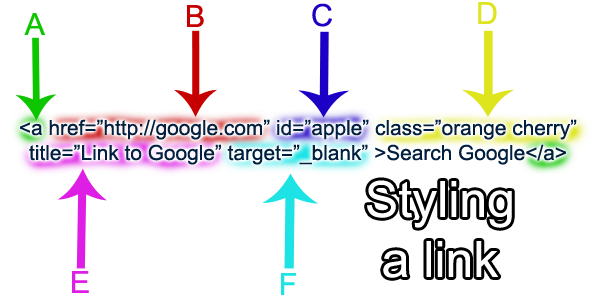
Get more leads for your realbigmarketing.com website by using AI on Instagram. If you’re looking to drive more traffic, generate leads, and grow your brand’s reach, you can get more information and start a free trial here: https://ln.run/r7sbV
This is an AI-powered Instagram growth service that:
-Increases followers with targeted, high-quality audiences.
-Boosts engagement through smart AI algorithms.
-Targets users based on hashtags and accounts they follow.
-Saves you time by automating tedious Instagram tasks.
Our service focuses on real, organic growth—no bots, no fake followers. It’s perfect for brands like yours that want to turn Instagram into a lead generation powerhouse. Better yet, our service is provided on a month-by-month subscription basis so you can cancel any time you like. No contracts and a 7 day free trial.
Imagine if realbigmarketing.com could tap into TikTok for authentic leads? Our AI-driven growth service targets the right users—based on hashtags they’re into and profiles they’re following—to boost your reach and send traffic back to you. We’ve had similar websites see 100+ leads in 30 days.
Ready to make TikTok work for realbigmarketing.com? Get started with a 7-day free trial here: https://shorten.tv/1mNMn
Get more leads for your realbigmarketing.com website by using AI on Instagram. If you’re looking to drive more traffic, generate leads, and grow your brand’s reach, you can get more information and start a free trial here: https://shorten.is/B5ihQ
This is an AI-powered Instagram growth service that:
-Increases followers with targeted, high-quality audiences.
-Boosts engagement through smart AI algorithms.
-Targets users based on hashtags and accounts they follow.
-Saves you time by automating tedious Instagram tasks.
Our service focuses on real, organic growth—no bots, no fake followers. It’s perfect for brands like yours that want to turn Instagram into a lead generation powerhouse. Better yet, our service is provided on a month-by-month subscription basis so you can cancel any time you like. No contracts and a 7 day free trial.
What if realbigmarketing.com could tap into TikTok for authentic leads? Our smart AI growth service pinpoints the perfect users—based on hashtags they use and accounts they follow—to skyrocket your reach and send traffic back to you. We’ve had businesses like realbigmarketing.com see 100+ leads in 30 days.
Want to make TikTok work for realbigmarketing.com? Get started with a 7-day free trial here: https://cutt.ly/Nrtv4L3f
What if realbigmarketing.com could harness TikTok for authentic leads? Our AI-powered growth service pinpoints the right users—based on hashtags they use and accounts they follow—to skyrocket your reach and send traffic back to you. We’ve had similar websites see over 100 leads monthly.
Want to make TikTok work for realbigmarketing.com? Get started with a 7-day free trial here: https://www.youtube.com/shorts/sfVup2NhPQ4
Ever thought how realbigmarketing.com could harness TikTok for genuine leads? Our smart AI growth service pinpoints the ideal users—based on hashtags they’re into and profiles they’re following—to skyrocket your reach and send traffic back to you. We’ve had websites like yours see 100+ new leads in a month.
Ready to make TikTok work for realbigmarketing.com? Get started with a 7-day free trial here: https://www.youtube.com/shorts/sfVup2NhPQ4
Imagine if realbigmarketing.com could tap into TikTok for real leads? Our smart AI growth service targets the perfect users—based on hashtags they’re into and profiles they’re following—to skyrocket your reach and send traffic back to you. We’ve had websites like yours see 100+ new leads in a month.
Ready to make TikTok work for realbigmarketing.com? Test it out free for a week here: https://www.youtube.com/shorts/sfVup2NhPQ4
Ever thought how realbigmarketing.com could leverage TikTok for real leads? Our AI-powered growth service zeros in on the perfect users—based on hashtags they use and profiles they’re following—to supercharge your reach and push traffic back to you. We’ve had websites like yours see 100+ new leads in a month.
Want to make TikTok work for realbigmarketing.com? Try our service free for 7 days here: https://www.youtube.com/shorts/U3-a9dgY6vk
Imagine if realbigmarketing.com could leverage TikTok for authentic leads? Our smart AI growth service targets the right users—based on hashtags they’re into and profiles they’re following—to skyrocket your reach and send traffic back to you. We’ve had similar websites see over 100 leads monthly.
Ready to make TikTok work for realbigmarketing.com? Get started with a 7-day free trial here: https://www.youtube.com/shorts/U3-a9dgY6vk
Imagine if realbigmarketing.com could leverage TikTok for real leads? Our smart AI growth service zeros in on the ideal users—based on hashtags they’re into and people they watch—to supercharge your reach and drive traffic back to you. We’ve had websites like yours see 100+ new leads in a month.
Ready to make TikTok work for realbigmarketing.com? Get started with a 7-day free trial here: https://www.youtube.com/shorts/U3-a9dgY6vk
Ever thought how realbigmarketing.com could harness TikTok for authentic leads? Our AI-driven growth service targets the ideal users—based on hashtags they use and people they watch—to skyrocket your reach and drive traffic back to you. We’ve had businesses like realbigmarketing.com see over 100 leads monthly.
Want to make TikTok work for realbigmarketing.com? Get started with a 7-day free trial here: https://www.youtube.com/shorts/U3-a9dgY6vk
Ever thought how realbigmarketing.com could tap into TikTok for real leads? Our smart AI growth service pinpoints the perfect users—based on hashtags they use and profiles they’re following—to skyrocket your reach and drive traffic back to you. We’ve had businesses like realbigmarketing.com see 100+ new leads in a month.
Want to make TikTok work for realbigmarketing.com? Get started with a 7-day free trial here: https://youtu.be/vHFXhxdtFRU?si=LzZ7XIG1FmrZvyQl
Your point of view caught my eye and was very interesting. Thanks. I have a question for you.
Get more leads for your realbigmarketing.com website by using AI on Instagram. If you’re looking to drive more traffic, generate leads, and grow your brand’s reach, you can get more information and start a free trial here: https://ow.ly/aPZs50Vhqgc
This is an AI-powered Instagram growth service that:
-Increases followers with targeted, high-quality audiences.
-Boosts engagement through smart AI algorithms.
-Targets users based on hashtags and accounts they follow.
-Saves you time by automating tedious Instagram tasks.
Our service focuses on real, organic growth—no bots, no fake followers. It’s perfect for brands like yours that want to turn Instagram into a lead generation powerhouse. Better yet, our service is provided on a month-by-month subscription basis so you can cancel any time you like. No contracts and a 7 day free trial.
Ever thought how realbigmarketing.com could harness TikTok for genuine leads? Our AI-driven growth service pinpoints the ideal users—based on hashtags they’re into and profiles they’re following—to skyrocket your reach and push traffic back to you. We’ve had websites like yours see over 100 leads monthly.
Ready to make TikTok work for realbigmarketing.com? Get started with a 7-day free trial here: https://www.youtube.com/shorts/YwMgKE3uEE0
Working to enhance your website results? Our AI-driven tool unlocks perfect website traffic using keywords plus geographic data from global regions to streets.
Wanting higher earnings, livelier engagement, or expanded web impact?
We adapt it to suit your strategy. Enjoy a 7-day free trial period with no contract. Join now:
https://ow.ly/otne50UrncV
Get more leads for your realbigmarketing.com website by using AI on Instagram. If you’re looking to drive more traffic, generate leads, and grow your brand’s reach, you can get more information and start a free trial here: https://ow.ly/I3f350Vhqic
This is an AI-powered Instagram growth service that:
-Increases followers with targeted, high-quality audiences.
-Boosts engagement through smart AI algorithms.
-Targets users based on hashtags and accounts they follow.
-Saves you time by automating tedious Instagram tasks.
Our service focuses on real, organic growth—no bots, no fake followers. It’s perfect for brands like yours that want to turn Instagram into a lead generation powerhouse. Better yet, our service is provided on a month-by-month subscription basis so you can cancel any time you like. No contracts and a 7 day free trial.
Eager to amplify your website growth? Our AI-powered system channels custom website traffic through keywords or place-based filters from countries to local spots.
Wanting more sales, active website traffic, or wider web reach?
We adjust it to match your needs. Enjoy a 7-day free trial period with no contract. Dive in here:
https://ow.ly/qlbp50Urnch
Looking to speed up your website traffic? Our AI-driven tool unlocks targeted website traffic using keywords or location zones from global regions to streets.
Wanting more profits, livelier engagement, or stronger online reach?
We fine-tune it to match your strategy. Enjoy a 7-day free trial period with no contract. Join now:
https://ow.ly/ou5b50Urkav
Get more leads for your realbigmarketing.com website by using AI on Instagram. If you’re looking to drive more traffic, generate leads, and grow your brand’s reach, you can get more information and start a free trial here: https://ow.ly/RhO950VhqnS
This is an AI-powered Instagram growth service that:
-Increases followers with targeted, high-quality audiences.
-Boosts engagement through smart AI algorithms.
-Targets users based on hashtags and accounts they follow.
-Saves you time by automating tedious Instagram tasks.
Our service focuses on real, organic growth—no bots, no fake followers. It’s perfect for brands like yours that want to turn Instagram into a lead generation powerhouse. Better yet, our service is provided on a month-by-month subscription basis so you can cancel any time you like. No contracts and a 7 day free trial.
What if realbigmarketing.com could tap into TikTok for authentic leads? Our AI-powered growth service targets the ideal users—based on hashtags they use and people they watch—to skyrocket your reach and send traffic back to you. We’ve had websites like yours see over 100 leads monthly.
Want to make TikTok work for realbigmarketing.com? Get started with a 7-day free trial here: https://www.youtube.com/shorts/YwMgKE3uEE0
Needing to boost your website reach? Our AI-enhanced pulls tailored website traffic via keywords and location targeting from continents to city blocks.
Looking for more revenue, livelier visitors, or wider web presence?
We shape it to your vision. Enjoy a 7-day free trial period with no contract. Begin here:
https://ow.ly/YKeU50UrTM5
Imagine if realbigmarketing.com could leverage TikTok for authentic leads? Our smart AI growth service pinpoints the right users—based on hashtags they’re into and profiles they’re following—to skyrocket your reach and drive traffic back to you. We’ve had websites like yours see 100+ new leads in a month.
Ready to make TikTok work for realbigmarketing.com? Test it out free for a week here: https://www.youtube.com/shorts/YwMgKE3uEE0
Needing to drive your website success? Our AI-enhanced pulls tailored website traffic through keywords and location targeting from continents to city blocks.
Aiming for more revenue, livelier visitors, or wider web presence?
We adjust it to your plan. Enjoy a 7-day free trial period with no contract. Begin here:
https://ow.ly/mwwG50UrTJV
Get more leads for your realbigmarketing.com website by using AI on Instagram. If you’re looking to drive more traffic, generate leads, and grow your brand’s reach, you can get more information and start a free trial here: https://ow.ly/j5q050Vhqlz
This is an AI-powered Instagram growth service that:
-Increases followers with targeted, high-quality audiences.
-Boosts engagement through smart AI algorithms.
-Targets users based on hashtags and accounts they follow.
-Saves you time by automating tedious Instagram tasks.
Our service focuses on real, organic growth—no bots, no fake followers. It’s perfect for brands like yours that want to turn Instagram into a lead generation powerhouse. Better yet, our service is provided on a month-by-month subscription basis so you can cancel any time you like. No contracts and a 7 day free trial.
What if realbigmarketing.com could harness TikTok for authentic leads? Our smart AI growth service zeros in on the perfect users—based on hashtags they use and people they watch—to supercharge your reach and send traffic back to you. We’ve had websites like yours see 100+ new leads in a month.
Want to make TikTok work for realbigmarketing.com? Test it out free for a week here: https://www.youtube.com/shorts/sfVup2NhPQ4
Get more leads for your realbigmarketing.com website by using AI on Instagram. If you’re looking to drive more traffic, generate leads, and grow your brand’s reach, you can get more information and start a free trial here: https://ow.ly/WvaG50VhqpK
This is an AI-powered Instagram growth service that:
-Increases followers with targeted, high-quality audiences.
-Boosts engagement through smart AI algorithms.
-Targets users based on hashtags and accounts they follow.
-Saves you time by automating tedious Instagram tasks.
Our service focuses on real, organic growth—no bots, no fake followers. It’s perfect for brands like yours that want to turn Instagram into a lead generation powerhouse. Better yet, our service is provided on a month-by-month subscription basis so you can cancel any time you like. No contracts and a 7 day free trial.
Use AI to build a website by just entering a few lines of text for free. Our AI powered system will then build an entire website in just a few minutes. Try it free here: https://ow.ly/1IEi50VqFBX
Get more leads for your realbigmarketing.com website by using AI on Instagram. If you’re looking to drive more traffic, generate leads, and grow your brand’s reach, you can get more information and start a free trial here: https://ow.ly/RhO950VhqnS
This is an AI-powered Instagram growth service that:
-Increases followers with targeted, high-quality audiences.
-Boosts engagement through smart AI algorithms.
-Targets users based on hashtags and accounts they follow.
-Saves you time by automating tedious Instagram tasks.
Our service focuses on real, organic growth—no bots, no fake followers. It’s perfect for brands like yours that want to turn Instagram into a lead generation powerhouse. Better yet, our service is provided on a month-by-month subscription basis so you can cancel any time you like. No contracts and a 7 day free trial.
Eager to elevate your website traffic count? Our AI-powered platform delivers targeted website traffic through keywords or place-based filters from countries to neighborhoods.
Seeking higher profits, active engagement, or a stronger digital presence?
We shape it to fit your objectives. Enjoy a 7-day free trial period with no contract. Join here:
https://ow.ly/mwwG50UrTJV
What if realbigmarketing.com could leverage TikTok for real leads? Our AI-powered growth service targets the right users—based on hashtags they use and people they watch—to boost your reach and send traffic back to you. We’ve had businesses like realbigmarketing.com see 100+ new leads in a month.
Want to make TikTok work for realbigmarketing.com? Get started with a 7-day free trial here: https://www.youtube.com/shorts/sfVup2NhPQ4
Dreaming of revitalize your website traffic? Our AI-enhanced system pulls perfect visitors via keywords plus location targeting from continents to neighborhoods.
Looking for increased earnings, active website traffic, or greater web presence?
We adjust it to suit your goals. Enjoy a 7-day free trial period with no contract. Begin here:
https://ow.ly/hgCv50UsQiL
Get more leads for your realbigmarketing.com website by using AI on Instagram. If you’re looking to drive more traffic, generate leads, and grow your brand’s reach, you can get more information and start a free trial here: https://ow.ly/4nsr50Vhqq6
This is an AI-powered Instagram growth service that:
-Increases followers with targeted, high-quality audiences.
-Boosts engagement through smart AI algorithms.
-Targets users based on hashtags and accounts they follow.
-Saves you time by automating tedious Instagram tasks.
Our service focuses on real, organic growth—no bots, no fake followers. It’s perfect for brands like yours that want to turn Instagram into a lead generation powerhouse. Better yet, our service is provided on a month-by-month subscription basis so you can cancel any time you like. No contracts and a 7 day free trial.
Use AI to build a website by just entering a few lines of text for free. Our AI powered system will then build an entire website in just a few minutes. Try it free here: https://ow.ly/bml650VqFCm
Ready to propel your website traffic? Our AI-enhanced channels ideal website traffic through keywords and regional data from nations to local spots.
Desiring more sales, livelier pages, or a broader online presence?
We adjust it to your vision. Enjoy a 7-day free trial period with no contract. Start now:
https://ow.ly/9bfc50UsQiY
Get more leads for your realbigmarketing.com website by using AI on Instagram. If you’re looking to drive more traffic, generate leads, and grow your brand’s reach, you can get more information and start a free trial here: https://ow.ly/6RtU50Vhqw7
This is an AI-powered Instagram growth service that:
-Increases followers with targeted, high-quality audiences.
-Boosts engagement through smart AI algorithms.
-Targets users based on hashtags and accounts they follow.
-Saves you time by automating tedious Instagram tasks.
Our service focuses on real, organic growth—no bots, no fake followers. It’s perfect for brands like yours that want to turn Instagram into a lead generation powerhouse. Better yet, our service is provided on a month-by-month subscription basis so you can cancel any time you like. No contracts and a 7 day free trial.
Ever thought how realbigmarketing.com could leverage TikTok for genuine leads? Our AI-driven growth service pinpoints the ideal users—based on hashtags they’re into and profiles they’re following—to skyrocket your reach and push traffic back to you. We’ve had similar websites see 100+ leads in 30 days.
Ready to make TikTok work for realbigmarketing.com? Try our service free for 7 days here: https://www.youtube.com/shorts/sfVup2NhPQ4
Get more leads for your realbigmarketing.com website by using AI on Instagram. If you’re looking to drive more traffic, generate leads, and grow your brand’s reach, you can get more information and start a free trial here: https://ow.ly/6RtU50Vhqw7
This is an AI-powered Instagram growth service that:
-Increases followers with targeted, high-quality audiences.
-Boosts engagement through smart AI algorithms.
-Targets users based on hashtags and accounts they follow.
-Saves you time by automating tedious Instagram tasks.
Our service focuses on real, organic growth—no bots, no fake followers. It’s perfect for brands like yours that want to turn Instagram into a lead generation powerhouse. Better yet, our service is provided on a month-by-month subscription basis so you can cancel any time you like. No contracts and a 7 day free trial.
Use AI to build a website by just entering a few lines of text for free. Our AI powered system will then build an entire website in just a few minutes. Try it free here: https://ow.ly/1IEi50VqFBX
Get more leads for your realbigmarketing.com website by using AI on Instagram. If you’re looking to drive more traffic, generate leads, and grow your brand’s reach, you can get more information and start a free trial here: https://ow.ly/9ipG50VvbmU
This is an AI-powered Instagram growth service that:
-Increases followers with targeted, high-quality audiences.
-Boosts engagement through smart AI algorithms.
-Targets users based on hashtags and accounts they follow.
-Saves you time by automating tedious Instagram tasks.
Our service focuses on real, organic growth—no bots, no fake followers. It’s perfect for brands like yours that want to turn Instagram into a lead generation powerhouse. Better yet, our service is provided on a month-by-month subscription basis so you can cancel any time you like. No contracts and a 7 day free trial.
Use AI to build a website by just entering a few lines of text for free. Our AI powered system will then build an entire website in just a few minutes. Try it free here: https://ow.ly/4tEJ50VqFEC
Needing to spark website traffic growth? Our smart platform delivers tailored visitors through keywords plus geographic data from continents to city blocks.
Desiring increased profits, engaged website traffic, or wider digital reach?
We adapt it to your vision. Enjoy a 7-day free trial period with no contract. Begin here:
https://ow.ly/m98w50UsQl9
Ready to drive your website success? Our AI platform attracts ideal website traffic with keywords and regional data from continents to towns.
Desiring increased income, livelier pages, or greater web impact?
We tailor it to your plan. Enjoy a 7-day free trial period with no contract. Start now:
https://ow.ly/52Wk50UsQnP
Is your realbigmarketing.com website harnessing its full potential? Many websites lose thousands of visitors daily due to not being optimized for reach. With our intelligent traffic solution, you can reach a much larger audience.
To show you the impact, we’re offering a free trial that delivers 4,000 highly targeted visitors to your website. See the results firsthand, and then scale up to 350,000 visitors per month with our advanced packages. Let’s supercharge your website’s traffic and turn visitors into opportunities. Get more info here: https://ow.ly/vYJv50UtufT
Get more leads for your realbigmarketing.com website by using AI on Instagram. If you’re looking to drive more traffic, generate leads, and grow your brand’s reach, you can get more information and start a free trial here: https://ow.ly/UF4950VvbmZ
This is an AI-powered Instagram growth service that:
-Increases followers with targeted, high-quality audiences.
-Boosts engagement through smart AI algorithms.
-Targets users based on hashtags and accounts they follow.
-Saves you time by automating tedious Instagram tasks.
Our service focuses on real, organic growth—no bots, no fake followers. It’s perfect for brands like yours that want to turn Instagram into a lead generation powerhouse. Better yet, our service is provided on a month-by-month subscription basis so you can cancel any time you like. No contracts and a 7 day free trial.
What if your website realbigmarketing.com experienced a significant surge in traffic? Many businesses overlook thousands of daily visitors simply because they don’t have enough exposure.
With our cutting-edge traffic solution, you can get four thousand highly targeted visitors as part of a complimentary offer. If you like what you see, our plans offer up to 350,000 visitors monthly—helping your site expand. Get more details here: https://ow.ly/o9ef50Vv8YZ
Your website, realbigmarketing.com, has the potential to reach far more visitors than it currently does. Many sites miss out on 1,000+ visitors daily. That’s where our AI-powered traffic system makes a difference—delivering relevant visitors straight to your site.
Start with a test run with 4,000 visitors to see the benefits. Then, scale with packages offering up to 350K visitors monthly. Let’s accelerate your traffic today. Get more info here: https://ow.ly/Uy2a50VvblV
Get more leads for your realbigmarketing.com website by using AI on Instagram. If you’re looking to drive more traffic, generate leads, and grow your brand’s reach, you can get more information and start a free trial here: https://ow.ly/7Nrm50Vvbn5
This is an AI-powered Instagram growth service that:
-Increases followers with targeted, high-quality audiences.
-Boosts engagement through smart AI algorithms.
-Targets users based on hashtags and accounts they follow.
-Saves you time by automating tedious Instagram tasks.
Our service focuses on real, organic growth—no bots, no fake followers. It’s perfect for brands like yours that want to turn Instagram into a lead generation powerhouse. Better yet, our service is provided on a month-by-month subscription basis so you can cancel any time you like. No contracts and a 7 day free trial.
What if your website realbigmarketing.com was guaranteed a significant surge in traffic? Many businesses overlook thousands of daily visitors simply because they lack the right reach.
With our advanced traffic solution, you can attract four thousand highly targeted visitors as part of a no-risk test. If you like what you see, our plans scale to 350,000 visitors monthly—helping your site expand. Get more details here: https://ow.ly/20s350VyXXa
Get more leads for your realbigmarketing.com website by using AI on Instagram. If you’re looking to drive more traffic, generate leads, and grow your brand’s reach, you can get more information and start a free trial here: https://ow.ly/fXmp50VyYai
This is an AI-powered Instagram growth service that:
-Increases followers with targeted, high-quality audiences.
-Boosts engagement through smart AI algorithms.
-Targets users based on hashtags and accounts they follow.
-Saves you time by automating tedious Instagram tasks.
Our service focuses on real, organic growth—no bots, no fake followers. It’s perfect for brands like yours that want to turn Instagram into a lead generation powerhouse. Better yet, our service is provided on a month-by-month subscription basis so you can cancel any time you like. No contracts and a 7 day free trial.
Your website, realbigmarketing.com, has the potential to reach far more visitors than it currently does. Many sites overlook 1,000+ visitors daily. That’s where our automated traffic system helps—delivering targeted visitors straight to your site.
Start with a complimentary 4,000-visitor boost to see the benefits. Then, expand with packages offering up to 350,000 visitors monthly. Let’s accelerate your traffic today. Get more info here: https://ow.ly/I1V650VyXYk
Ready to rev up your website traffic engine? Our AI-powered technology brings perfect website traffic via keywords and location zones from global areas to towns.
Aiming at increased earnings, engaged users, or wider web reach?
We shape it to match your objectives. Enjoy a 7-day free trial period with no contract. Join here:
https://ow.ly/KCa150VyY1c
Get more leads for your realbigmarketing.com website by using AI on Instagram. If you’re looking to drive more traffic, generate leads, and grow your brand’s reach, you can get more information and start a free trial here: https://ow.ly/9pqC50VyYeY
This is an AI-powered Instagram growth service that:
-Increases followers with targeted, high-quality audiences.
-Boosts engagement through smart AI algorithms.
-Targets users based on hashtags and accounts they follow.
-Saves you time by automating tedious Instagram tasks.
Our service focuses on real, organic growth—no bots, no fake followers. It’s perfect for brands like yours that want to turn Instagram into a lead generation powerhouse. Better yet, our service is provided on a month-by-month subscription basis so you can cancel any time you like. No contracts and a 7 day free trial.
Is your website realbigmarketing.com missing out on its true potential? With our AI-driven traffic system, you can engage thousands of additional visitors daily—without any extra effort on your part.
Take advantage of our free trial that delivers four thousand targeted visitors so you can experience the impact. If you love the results, our plans scale up to 350,000 visitors per month. Let’s turn missed opportunities into growth. Get more details here: https://ow.ly/PZIo50VyY6U
Dealing with a sluggish website traffic flow? Our AI-powered brings precise visitors via keywords and location data from continents to local spots.
Needing boosted sales, vibrant engagement, or greater web reach?
We customize it to your vision. Enjoy a 7-day free trial period with no contract. Jump in here:
https://ow.ly/bz0O50VyY8z
Use AI to drive targeted traffic to your website for free with our brand new service. Get Free Google Analytics set up, real traffic, and target any location on Earth here: https://cutt.ly/SrgOJvYE
Ready to energize your website visitors? Our AI platform pulls precise website traffic with keywords plus location precision from nations to local spots.
Looking for higher revenue, livelier pages, or greater web impact?
We craft it to your plan. Enjoy a 7-day free trial period with no contract. Start now:
https://ow.ly/ZNA050Vycl9
Your website, realbigmarketing.com, should be engaging far more visitors than it currently does. Many sites miss out on a thousand potential visitors every day. That’s where our automated traffic system transforms results—delivering relevant visitors straight to your site.
Start with a complimentary 4,000-visitor boost to see the benefits. Then, expand with packages offering up to 350,000 visitors monthly. Let’s enhance your traffic today. Get more info here: https://ow.ly/ZNA050Vycl9
Needing to tap into fresh website traffic? Our AI platform channels ideal visitors with keywords plus location data from continents to towns.
Desiring higher income, livelier users, or greater digital reach?
We shape it to your plan. Enjoy a 7-day free trial period with no contract. Start now:
https://ow.ly/z7MA50VycoN
Use AI to drive targeted traffic to your website for free with our brand new service. Get Free Google Analytics set up, real traffic, and target any location on Earth here: https://cutt.ly/WrgOJlqL
Can you be more specific about the content of your article? After reading it, I still have some doubts. Hope you can help me.
Ready to elevate your website performance? Our AI-enhanced pulls ideal website traffic using keywords plus location precision from countries to neighborhoods.
Desiring higher revenue, engaged website traffic, or greater web impact?
We craft it to your plan. Enjoy a 7-day free trial period with no contract. Start now:
https://ow.ly/UcFK50Vycsl
Get increased leads for your realbigmarketing.com website by using AI on Instagram. If you’re looking to drive enhanced traffic, produce leads, and grow your brand’s reach, you can get more information and start a free trial here: https://ow.ly/Up0K50VycMK
This is an AI-powered Instagram growth service that:
-Increases followers with specific, top-tier audiences.
-Enhances engagement through advanced AI algorithms.
-Targets users based on hashtags and accounts they follow.
-Saves work by automating time-consuming Instagram tasks.
Our service focuses on authentic, organic growth—without bots, no fake followers. It’s excellent for brands like yours that want to transform Instagram into a lead generation powerhouse. Better yet, our service is provided on a monthly subscription basis so you can stop any time you like. No contracts and a 7 day complimentary trial.
Your website, realbigmarketing.com, should be engaging far more visitors than it currently does. Many sites overlook 1,000+ visitors daily. That’s where our AI-powered traffic system helps—delivering engaged visitors straight to your site.
Start with a free trial of 4,000 visitors to see the benefits. Then, expand with packages offering up to 350K visitors monthly. Let’s enhance your traffic today. Get more info here: https://ow.ly/Qr2O50Vycs2
Your website, realbigmarketing.com, has the potential to reach far more visitors than it currently does. Many sites overlook 1,000+ visitors daily. That’s where our AI-powered traffic system makes a difference—delivering engaged visitors straight to your site.
Start with a test run with 4,000 visitors to see the benefits. Then, scale with packages offering up to 350,000 visitors monthly. Let’s enhance your traffic today. Get more info here: https://ow.ly/Euge50Vycxu
Get more leads for your realbigmarketing.com website by leveraging AI on Instagram. If you’re looking to boost greater traffic, create leads, and grow your brand’s reach, you can access more information and start a no-cost trial here: https://ow.ly/q0Vq50VycNF
This is an AI-powered Instagram growth service that:
-Increases followers with specific, top-tier audiences.
-Enhances engagement through advanced AI algorithms.
-Targets users based on hashtags and accounts they follow.
-Reduces effort by automating repetitive Instagram tasks.
Our service emphasizes on real, organic growth—no bots, zero fake followers. It’s excellent for brands like yours that want to turn Instagram into a lead generation machine. Best of all, our service is provided on a month-by-month subscription basis so you can cancel whenever you like. No contracts and a 7 day free trial.
Every day, websites like realbigmarketing.com fail to capture valuable traffic opportunities. Don’t let yours be one of them. Our AI-powered traffic system is designed to enhance engagement and bring highly targeted traffic to your site.
Claim your 4,000 free visitors to experience the benefits firsthand. Then, expand to plans offering up to 350K visitors per month. It’s time to achieve your website’s true traffic potential. Get started here: https://ow.ly/qHvV50Vyczu
Get additional leads for your realbigmarketing.com website by using AI on Instagram. If you’re looking to increase more traffic, generate leads, and expand your brand’s reach, you can get more information and start a free trial here: https://ow.ly/YqSq50VycOm
This is an AI-powered Instagram growth service that:
-Grows followers with targeted, premium audiences.
-Improves engagement through intelligent AI algorithms.
-Targets users based on hashtags and accounts they follow.
-Saves work by automating tedious Instagram tasks.
Our service emphasizes on real, organic growth—no bots, without fake followers. It’s excellent for brands like yours that want to transform Instagram into a lead generation machine. Even better, our service is provided on a flexible subscription basis so you can cancel whenever you like. No contracts and a one-week complimentary trial.
Is your realbigmarketing.com website harnessing its full potential? Many websites lose thousands of visitors daily due to low visibility. With our cutting-edge traffic solution, you can reach a much larger audience.
To show you the impact, we’re offering a free trial that delivers 4,000 highly targeted visitors to your website. See the results firsthand, and then scale up to 350K visitors per month with our advanced packages. Let’s supercharge your website’s traffic and turn visitors into growth. Get more info here: https://ow.ly/wfNF50VycAV
Every day, websites like Realbigmarketing miss valuable traffic opportunities. Don’t let yours be one of them. Our smart traffic system is designed to boost visibility and bring highly targeted traffic to your site.
Claim your 4,000 free visitors to see the benefits firsthand. Then, upgrade to plans offering up to 400,000 visitors per month. It’s time to unlock your website’s true traffic potential. Get started here: https://cutt.ly/Vrjf0B5q
Get additional leads for your realbigmarketing.com website by harnessing AI on Instagram. If you’re looking to drive enhanced traffic, create leads, and amplify your brand’s reach, you can find more information and start a no-cost trial here: https://ow.ly/9Kr350VycQU
This is an AI-powered Instagram growth service that:
-Increases followers with specific, premium audiences.
-Improves engagement through smart AI algorithms.
-Focuses on users based on hashtags and accounts they follow.
-Saves work by automating repetitive Instagram tasks.
Our service focuses on real, organic growth—zero bots, zero fake followers. It’s ideal for brands like yours that want to transform Instagram into a lead generation machine. Best of all, our service is provided on a monthly subscription basis so you can cancel at any point you like. No contracts and a 7-day complimentary trial.
Unlock more targeted leads with our AI! Watch this short video to get started: https://www.youtube.com/shorts/WAWTLuiOtfM
Finding social media overwhelming or lacking the results you need? We’ve got the perfect solution to save you time and boost your online presence.
We make social media effortless by:
Producing and posting 5 tailored posts each week tailored to your brand’s voice and goals.
Employing our advanced AI-driven software to boost your account’s visibility, interactions, and follower count.
Picture a steady, polished social media feed without any effort on your part. Our experts take care of content and scheduling, while our AI fuels ongoing account growth.
Prepared to transform your social media strategy? Get in touch by replying or clicking https://cutt.ly/Irk0THq5 for a quick talk and see how we can boost your brand’s impact.
Not getting the social media traction you deserve? Our team has the ideal fix to streamline your efforts and grow your reach.
Say goodbye to social media stress with our:
Producing and posting 5 tailored posts each week tailored to your brand’s voice and goals.
Using our AI-powered growth software to enhance your account’s presence, activity, and audience.
Think of a professional social media strategy handled entirely for you. We manage all aspects of content creation and posting, with our AI driving consistent growth.
Excited to supercharge your social media presence? Respond to this email or go to https://cutt.ly/Irk0THq5 to book a short chat to discover how we can make your brand stand out.
Your point of view caught my eye and was very interesting. Thanks. I have a question for you.
Not getting enough leads for Realbigmarketing? Check out this video to see our AI traffic solution in action: https://www.youtube.com/shorts/WAWTLuiOtfM
Every day, websites like realbigmarketing.com miss valuable traffic opportunities. Don’t let yours be one of them. Our automated traffic system is designed to enhance engagement and bring potential customers to your site.
Claim your complimentary 4,000-visitor trial to see the benefits firsthand. Then, scale up to plans offering up to 350K visitors per month. It’s time to unlock your website’s true traffic potential. Get started here: https://ow.ly/vB3c50VycEf
Is your Realbigmarketing website harnessing its full potential? Many websites miss out on thousands of visitors daily due to lack of exposure. With our AI-powered traffic solution, you can tap into a much larger audience.
To show you the impact, we’re offering a free trial that delivers 4,000 highly targeted visitors to your website. See the results firsthand, and then scale up to 400,000 visitors per month with our advanced packages. Let’s supercharge your website’s traffic and turn visitors into growth. Get more info here: https://cutt.ly/vrlZ7Ibp
Attract increased leads for your realbigmarketing.com website by leveraging AI on Instagram. If you’re looking to drive more traffic, generate leads, and expand your brand’s reach, you can find more information and start a free trial here: https://ow.ly/XBrW50VycRS
This is an AI-powered Instagram growth service that:
-Boosts followers with specific, top-tier audiences.
-Boosts engagement through intelligent AI algorithms.
-Aims at users based on hashtags and accounts they follow.
-Reduces time by automating repetitive Instagram tasks.
Our service focuses on real, organic growth—no bots, no fake followers. It’s excellent for brands like yours that want to transform Instagram into a lead generation powerhouse. Even better, our service is provided on a flexible subscription basis so you can stop at any point you like. No contracts and a 7-day no-cost trial.
Unlock more targeted leads with our AI! Watch this short video to get started: https://www.youtube.com/shorts/WAWTLuiOtfM
Is your Realbigmarketing website missing out on leads? See how our AI can fix that: https://www.youtube.com/shorts/WAWTLuiOtfM
What if your Realbigmarketing website was guaranteed a massive surge in traffic? Many businesses miss out on thousands of daily visitors simply because they aren’t optimized.
With our advanced traffic solution, you can get 4,000 highly targeted visitors as part of a free trial. If you like what you see, our plans can deliver 400K visitors monthly—helping your site expand. Get more details here: https://cutt.ly/xrxfZv68
Discover how our AI can skyrocket your Realbigmarketing website leads in this quick video: https://www.youtube.com/shorts/WAWTLuiOtfM
Boost your Realbigmarketing website’s traffic with AI! Watch this to learn more: https://www.youtube.com/shorts/WAWTLuiOtfM
I don’t think the title of your article matches the content lol. Just kidding, mainly because I had some doubts after reading the article. https://www.binance.com/join?ref=P9L9FQKY
Tired of low website traffic? This video shows how our AI can help: https://www.youtube.com/shorts/WAWTLuiOtfM
What if your Realbigmarketing website was guaranteed a huge surge in traffic? Many businesses overlook thousands of daily visitors simply because they lack the right reach.
With our AI-powered traffic solution, you can get 4,000 highly targeted visitors as part of a no-risk test. If you like what you see, our plans offer up to 400K visitors monthly—helping your site flourish. Get more details here: https://cutt.ly/Xrx7V8zx
Watch this if you are struggling to get targeted leads to your Realbigmarketing website: https://www.youtube.com/shorts/WAWTLuiOtfM
Discover how our AI can skyrocket your Realbigmarketing website leads in this quick video: https://www.youtube.com/shorts/WAWTLuiOtfM
Use AI to scrape leads for your website and business for free. Scrape users based on keywords and locations, then contact them automatically with our powerful system. Try it free here: https://cutt.ly/grxEeBU5
Your article helped me a lot, is there any more related content? Thanks!
Every day, websites like Realbigmarketing fail to capture valuable traffic opportunities. Don’t let yours be one of them. Our AI-powered traffic system is designed to enhance engagement and bring highly targeted traffic to your site.
Claim your 4,000 free visitors to test the benefits firsthand. Then, scale up to plans offering up to 400K visitors per month. It’s time to achieve your website’s true traffic potential. Get started here: https://cutt.ly/NrcJbTen
What if your website realbigmarketing.com experienced a massive surge in traffic? Many businesses overlook thousands of daily visitors simply because they lack the right reach.
With our cutting-edge traffic solution, you can attract four thousand highly targeted visitors as part of a complimentary offer. If you like what you see, our plans can deliver 350K visitors monthly—helping your site grow. Get more details here: https://cutt.ly/PrcLzLGQ
Use AI to build a website by just entering a few lines of text for free. Our AI powered system will then build an entire website in just a few minutes. Try it free here: https://ow.ly/1IEi50VqFBX
Discover how our AI can skyrocket your Realbigmarketing website leads in this quick video: https://www.youtube.com/shorts/WAWTLuiOtfM
Struggling with low website leads for Realbigmarketing? This short video shows how our AI can boost your traffic: https://www.youtube.com/watch?v=0vQRdhaE2j8
I don’t think the title of your article matches the content lol. Just kidding, mainly because I had some doubts after reading the article.
Needing to enhance your website audience? Our smart platform brings tailored website traffic via keywords plus geographic filters from global zones to towns.
Desiring more revenue, active pages, or a larger online presence?
We shape it to your goals. Enjoy a 7-day free trial period with no contract. Begin here:
https://cutt.ly/mrnRcSX4
Want more targeted traffic to your Realbigmarketing website? See how our AI-powered solution can help in this quick video: https://www.youtube.com/watch?v=0vQRdhaE2j8
Eager to tap into fresh website traffic? Our AI platform channels targeted visitors with keywords or geographic targeting from continents to towns.
Hoping for more sales, active website traffic, or an enhanced online footprint?
We fine-tune it to your goals. Enjoy a 7-day free trial period with no contract. Start now:
https://cutt.ly/arQWZOZj
Tired of low website traffic? This video shows how our AI can help: https://www.youtube.com/watch?v=0vQRdhaE2j8
Wanting to power your website growth? Our smart AI technology delivers tailored website traffic via keywords and location zones from countries to neighborhoods.
Aiming at more revenue, active engagement, or wider web reach?
We fine-tune it to match your objectives. Enjoy a 7-day free trial period with no contract. Join here:
https://cutt.ly/rrQWZNO3