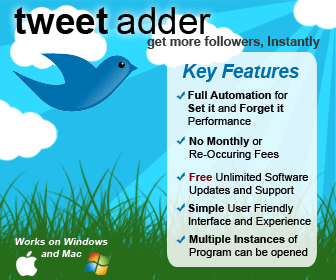How to display the latest tweet from a staff member on their bio page in WordPress
Why bother with this? Our research has confirmed again and again that some of the most commonly visited pages on websites are those that pertain to the people who work there. This fact often perplexes and even frustrates many web marketers because they are rarely the pages that webmasters WANT people going to. That is … Read more